Creating Stunning Cargo Gallery Slideshows
Jul 23, 2024
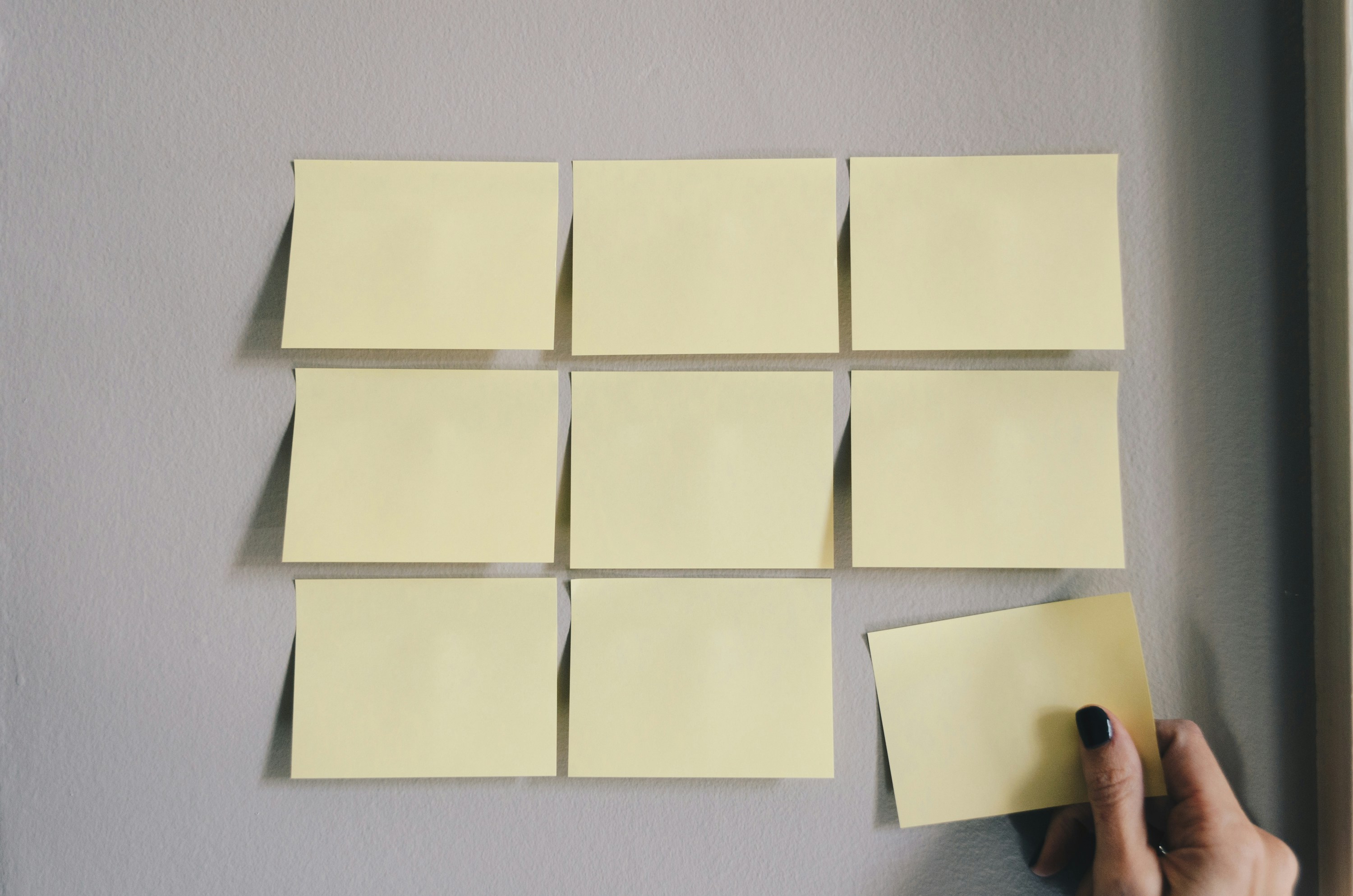
Showcasing visual content effectively is crucial for artists, photographers, and businesses alike. One of the most engaging ways to display images is through a Cargo gallery slideshow. This blog post will explore everything you need to know about creating and customizing slideshows using Cargo, including practical code snippets and tips to optimize your gallery for SEO.
What is a Cargo Gallery Slideshow?
A Cargo gallery slideshow is a dynamic display of images that allows users to navigate through a collection of visuals seamlessly. Cargo, a popular platform for creatives, offers various gallery layouts, including slideshows, which can be customized to fit your aesthetic and functional needs.
Benefits of Using a Cargo Gallery Slideshow
Engagement: Slideshows capture user attention and encourage longer site visits.
Versatility: They can be used for portfolios, product showcases, or event highlights.
Customization: Cargo provides various settings to tailor the slideshow experience to your audience.
Getting Started with Cargo Gallery Slideshows
To create a slideshow in Cargo, follow these steps:
Log into Your Cargo Account: Access the Cargo editor for your site.
Select the Page: Navigate to the page where you want to add the slideshow.
Upload Images: Drag and drop images into the editor or use the upload button.
Add a Gallery: Click the “Add...” button, then select “Gallery” and choose the slideshow option.
Customize Your Slideshow: Adjust settings like transition effects, autoplay, and navigation options.
Customizing Your Cargo Gallery Slideshow
Cargo offers extensive customization options for slideshows. Here are some key features you can adjust:
Slide Animation: Choose from various transitions such as Fade, Scroll Up, or Scroll Down.
Autoplay: Enable this feature to automatically cycle through images after a set interval.
Navigation Controls: Add arrows or dots for users to manually navigate through the slideshow.
Captions: Include text descriptions for each image to provide context or enhance storytelling.
Example Code Snippets for Customization
To further enhance your Cargo gallery slideshow, you can use CSS and HTML to customize its appearance. Below are some code snippets to help you get started.
Basic HTML Structure for a Slideshow
CSS for Styling the Slideshow
JavaScript for Slide Navigation
To enable navigation and autoplay functionality, use the following JavaScript code:
SEO Optimization for Your Cargo Gallery Slideshow
To ensure your Cargo gallery slideshow is optimized for search engines, consider the following tips:
Use Descriptive Alt Text: Each image should have descriptive alt text to improve accessibility and SEO.
Optimize Image File Names: Use relevant keywords in your image file names (e.g.,
landscape-photography.jpg).Create Captivating Captions: Write engaging captions that include keywords related to your content.
Responsive Design: Ensure your slideshow is mobile-friendly by using responsive design techniques.
Troubleshooting Common Issues
When working with Cargo gallery slideshows, you may encounter some common issues. Here are solutions to help you troubleshoot:
Images Not Displaying: Ensure that your images are in the correct format (JPG, GIF, or PNG) and are under the maximum file size limit of 12MB.
Slideshow Not Autoplaying: Check your slideshow settings to ensure the autoplay option is enabled.
Navigation Arrows Missing: Make sure you have added the navigation controls in the slideshow settings.
Advanced Customization Techniques
For those looking to take their Cargo gallery slideshow to the next level, consider these advanced techniques:
Custom Transitions: Create unique transitions using CSS animations to make your slideshow stand out.
Dynamic Content Loading: Use JavaScript to load images dynamically based on user interaction or preferences.
Integrate with Other Media: Combine your slideshow with video or audio elements for a richer multimedia experience.
Conclusion
Creating a stunning Cargo gallery slideshow is an excellent way to showcase your visual content effectively. With the right customization and SEO strategies, you can enhance user engagement and improve your site's visibility. By following the steps outlined in this guide and utilizing the provided code snippets, you can create a captivating slideshow that reflects your unique style and meets your audience's needs.