iframe Embed With Back And Forward Arrows
Aug 19, 2024
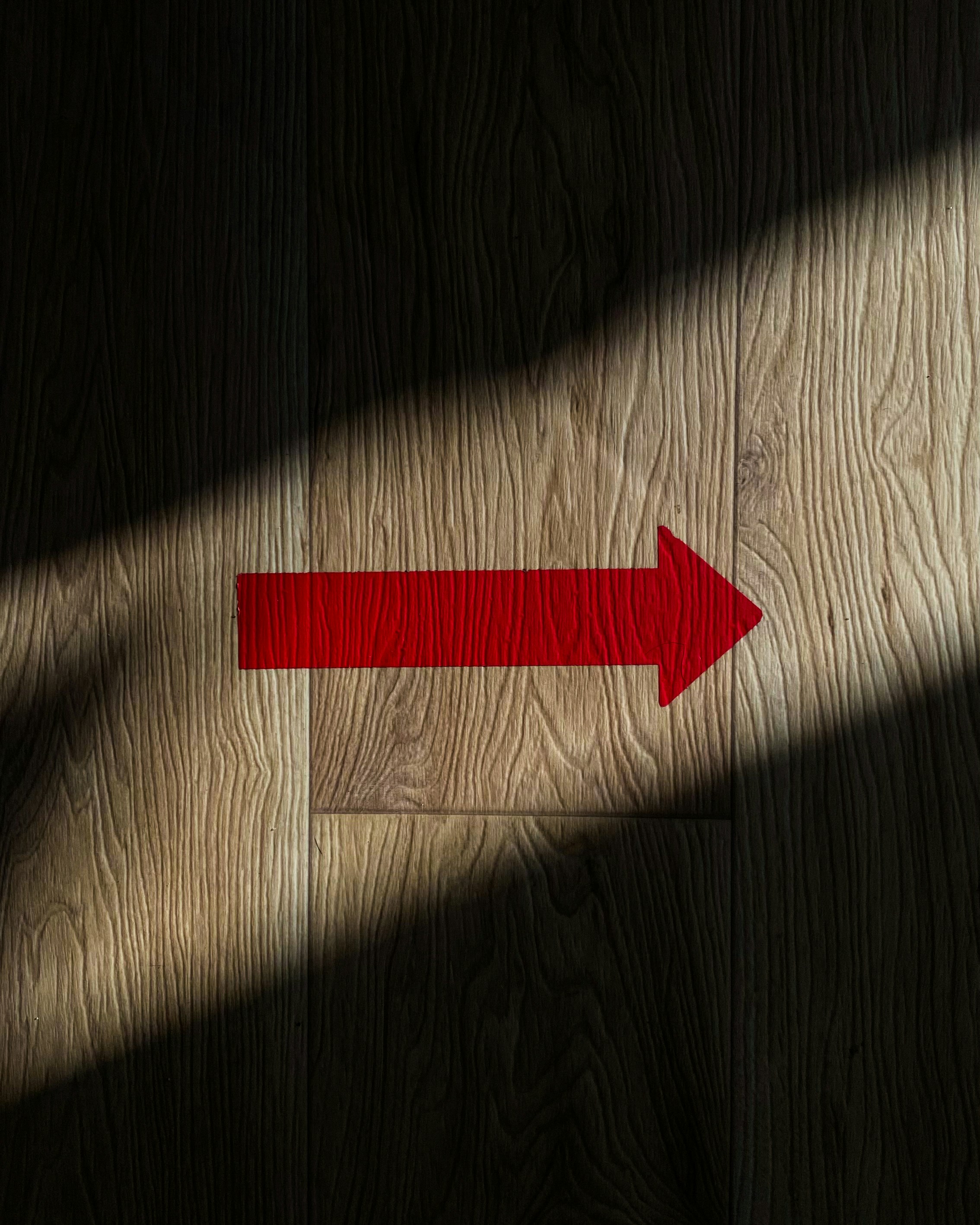
In the digital landscape, enhancing user experience is paramount. One effective way to achieve this is through the use of iframes. An iframe, or inline frame, allows you to embed another HTML document within your current document. This post will delve into how to create an iframe embed with back and forward arrows, facilitating navigation through embedded content seamlessly.
Understanding iFrames
What is an iFrame?
An iframe is an HTML element that enables you to embed another webpage within your current webpage. This is particularly useful for displaying content from other sources, such as videos, maps, or documents, without redirecting users away from your site.
This simple code snippet creates an iframe that displays the content from example.com.
Benefits of Using iFrames
Enhanced User Experience: iFrames allow users to interact with content without leaving the parent page.
Content Integration: They enable the integration of various media types, such as videos and maps.
SEO Potential: While there are debates about the SEO implications of iFrames, they can still be beneficial when used correctly.
SEO Considerations for iFrames
Using iFrames can impact your SEO strategy. Here are some key points to consider:
Crawling and Indexing: Search engines can crawl and index content within iFrames, but the effectiveness can vary. It's crucial to ensure that the content is accessible and valuable to users.
Page Load Speed: Excessive use of iFrames can slow down your page, negatively affecting your SEO rankings. Optimize your iframe usage to maintain fast load times.
Lazy Loading: Implement lazy loading for iFrames to improve performance. This technique loads the iframe only when it comes into the viewport.
Creating an iFrame Embed with Back and Forward Arrows
To enhance user navigation within your iframe, you can implement back and forward arrows. This allows users to move between different embedded pages seamlessly.
Step 1: Basic iFrame Setup
First, create a basic iframe structure. Here’s a simple example:
Step 2: JavaScript for Navigation
Next, you'll need JavaScript to handle the back and forward navigation. The following code snippet demonstrates how to achieve this:
Explanation of the Code
HTML Structure: The HTML code creates a container for the iframe and buttons.
JavaScript Functionality: The
navigatefunction updates the iframe source and maintains a history stack for back navigation. The back button retrieves the last URL from the stack and updates the iframe accordingly.
Enhancing User Experience
Styling the iFrame and Buttons
To make your iframe and buttons visually appealing, you can add some CSS:
Responsive Design
Ensure that your iframe is responsive to different screen sizes. You can achieve this with CSS:
Best Practices for Using iFrames
Limit Usage: Use iFrames sparingly to avoid slowing down your site.
SEO Optimization: Include relevant keywords in the iframe's title and description.
Accessibility: Ensure that your iframe content is accessible to all users, including those using screen readers.
Conclusion
Embedding an iframe with back and forward arrows enhances user navigation and engagement on your website. By following best practices for SEO and user experience, you can effectively integrate iframes into your web design. Remember to optimize your iframe usage to maintain fast loading times and ensure that your content remains accessible and valuable to your audience.