Javascript Element Ideas To Add to a Homepage
Aug 6, 2024
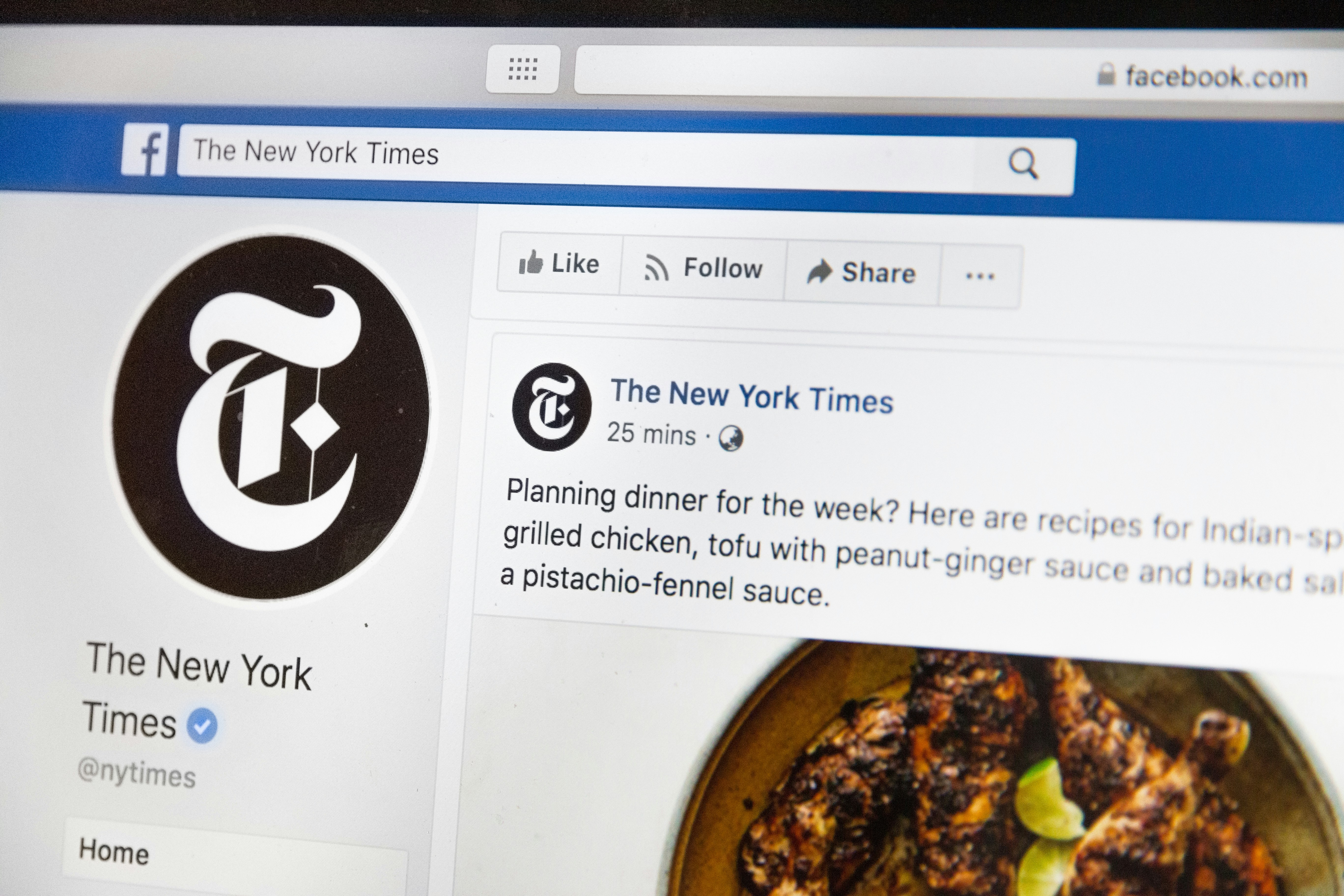
Creating an engaging and functional homepage is essential for any website. By incorporating various JavaScript elements, you can enhance user experience, improve interactivity, and make your website stand out. In this blog post, we will explore innovative JavaScript element ideas to add to a homepage, focusing on web components and their benefits. We will also discuss what makes a good website and provide practical code snippets to help you implement these ideas.
Understanding JavaScript Elements for Your Homepage
JavaScript is a powerful programming language that allows developers to create dynamic and interactive web pages. By leveraging JavaScript, you can enhance the functionality of your website homepage, making it more appealing and user-friendly. Here are some key concepts to consider when integrating JavaScript elements into your homepage:
Interactivity: JavaScript allows you to create interactive elements such as buttons, forms, and animations that engage users.
Dynamic Content: You can
update content on your page without requiring a full reload, improving user experience.Web Components: These are reusable custom elements that can encapsulate HTML, CSS, and JavaScript, making it easier to manage and maintain your code.
JavaScript Element Ideas to Add to a Homepage
1. Interactive Navigation Bar
A sticky navigation bar that remains at the top of the page as users scroll can improve accessibility. Here’s a simple implementation:
2. Dynamic Hero Section
Use JavaScript to create a dynamic hero section that changes images or text based on user interaction. This can capture attention and encourage engagement.
3. Modal Pop-ups
Modals are effective for displaying important information without navigating away from the current page. Here’s how to create a simple modal:
4. Countdown Timer
A countdown timer can create urgency for promotions or events. Here’s a simple countdown timer implementation:
5. Image Carousel
An image carousel can display multiple images in a limited space, enhancing visual appeal. Here’s a basic implementation:
What Makes a Good Website?
When considering what makes a good website, several factors come into play:
User Experience (UX): A good website prioritizes user experience, ensuring that navigation is intuitive and content is easily accessible.
Responsive Design: Websites should be responsive, adapting seamlessly to different screen sizes and devices.
Fast Loading Times: Users expect quick loading times; optimizing images and scripts can enhance performance.
Engaging Content: Content should be relevant and engaging, encouraging users to stay longer and explore more.
SEO Optimization: Implementing SEO best practices helps improve visibility in search engines, driving more traffic to your site.
Conclusion
Incorporating JavaScript elements into your website homepage can significantly enhance user experience and engagement. From interactive navigation bars to dynamic hero sections and web components, the possibilities are endless. By focusing on what makes a good website, you can create a platform that not only attracts visitors but also keeps them coming back. Implement these JavaScript element ideas to add to your homepage and watch your website thrive.