Using overflow-x: hidden to Hide Right Margin
Aug 3, 2024
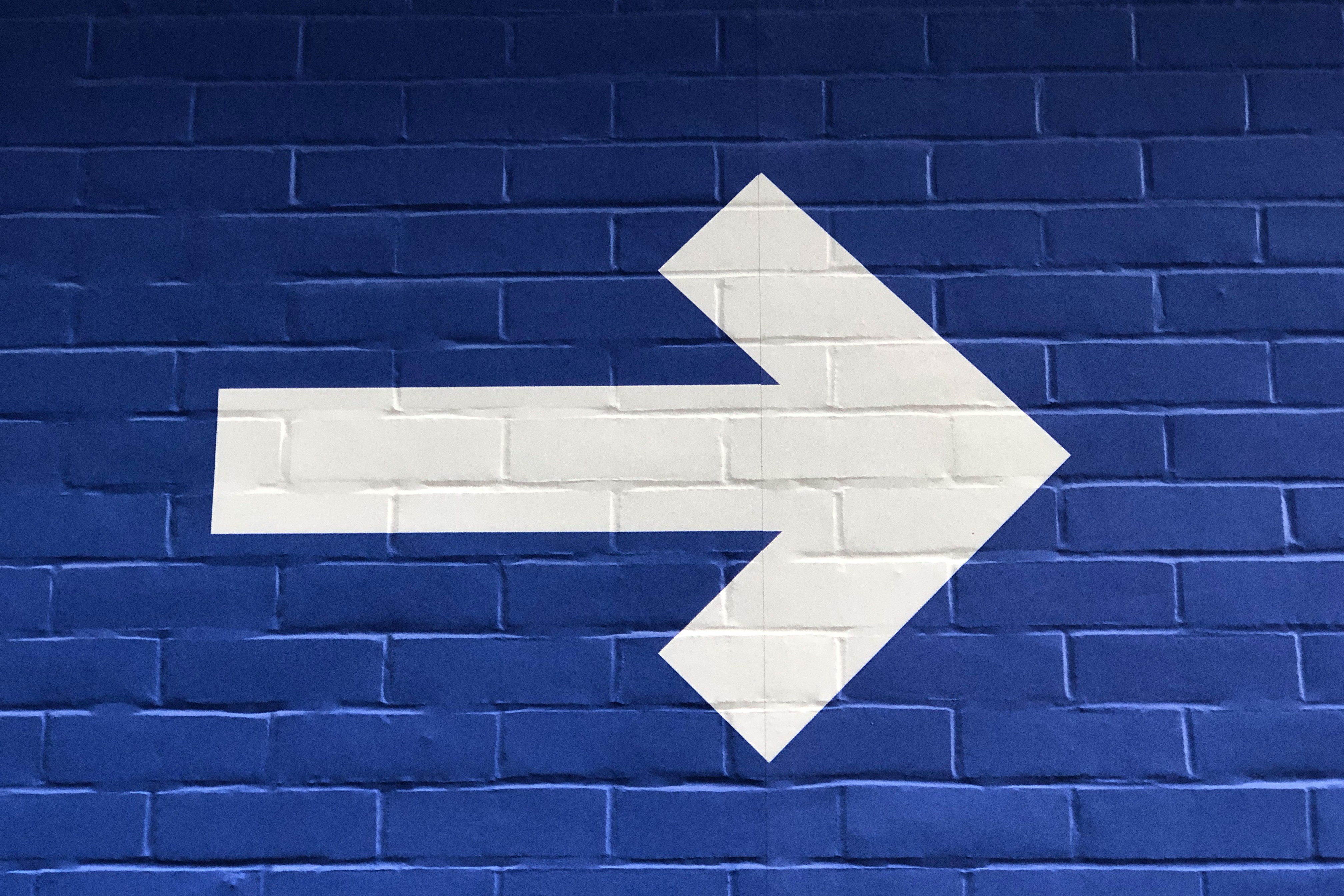
When designing web pages, managing how content overflows its container is crucial for maintaining a clean and user-friendly layout. One common CSS property used to control overflow is overflow-x, which specifies how to handle content that overflows horizontally. In this blog post, we will explore how to effectively use overflow-x: hidden to hide unwanted right margins, ensuring a seamless user experience.
Understanding CSS Overflow
Before diving into the specifics of overflow-x, it’s essential to understand the concept of CSS overflow. The overflow property in CSS controls what happens when content exceeds the dimensions of its container. It has several values, including:
visible: Default value; content is not clipped and will overflow outside the element's box.
hidden: Content is clipped, and the rest is invisible.
scroll: Content is clipped, but scrollbars are added to see the rest of the content.
auto: Similar to scroll, but scrollbars are only added when necessary.
The overflow-x property specifically deals with horizontal overflow, while overflow-y manages vertical overflow. This distinction allows for more precise control over how content is displayed on the page.
What is CSS Overflow?
The overflow CSS property is a shorthand for controlling the overflow behavior of both horizontal and vertical content. It is particularly useful when dealing with fixed-width elements or layouts where you want to prevent content from spilling out of its designated area. In a typical web layout, when elements are wider than their parent container, they can create unwanted horizontal scrollbars or visual clutter. This is where overflow-x: hidden becomes a valuable tool.
How to Use overflow-x: hidden
To effectively use overflow-x: hidden, you can apply it to the html or body elements in your CSS. This will prevent any horizontal scrolling that might occur due to content overflow. Here’s a basic example:
In this example, we set overflow-x: hidden on the html element. This ensures that any content that exceeds the viewport width will not cause horizontal scrollbars to appear.
Common Issues with overflow-x: hidden
While overflow-x: hidden is effective in many scenarios, it can lead to some unexpected behavior, especially in certain browsers. Here are a few common issues and their solutions:
Content Still Scroll Hide CSS: Sometimes, even with
overflow-x: hidden, users can still scroll horizontally. This usually happens when child elements have negative margins or widths that exceed their parent container. To fix this, ensure that all child elements are properly contained within the parent.Unwanted Gaps: If you notice gaps on the right side of your layout, it may be due to padding or margins on child elements. Use developer tools to inspect the layout and adjust margins or padding accordingly.
Responsive Design Considerations: When using
overflow-x: hidden, ensure that your design remains responsive. Test your layout on various screen sizes to confirm that no important content is clipped.
Practical Example
Let’s look at a practical example where we want to create a full-width header that spans the entire width of the viewport without causing horizontal scrolling.
In this example, the header is styled to be full-width using width: 100vw, and negative margins are applied to ensure it extends across the entire viewport without causing horizontal scrolling.
Benefits of Using overflow-x: hidden
Cleaner Layout: By hiding overflow, you can maintain a cleaner and more professional-looking layout without unwanted scrollbars.
Improved User Experience: Users can focus on the content without distractions caused by horizontal scrolling.
Responsive Design: It allows for better control over how elements behave in different screen sizes, especially when combined with other responsive design techniques.
Conclusion
Using overflow-x: hidden is a powerful technique in CSS that helps manage horizontal overflows with effectiveness. By understanding how to implement this property and recognizing potential issues, you can create visually appealing and user-friendly web pages. Incorporating this method into your web design toolkit can significantly enhance the overall aesthetic and functionality of your sites. Remember to always test your designs across different browsers and devices to ensure a consistent experience for all users.